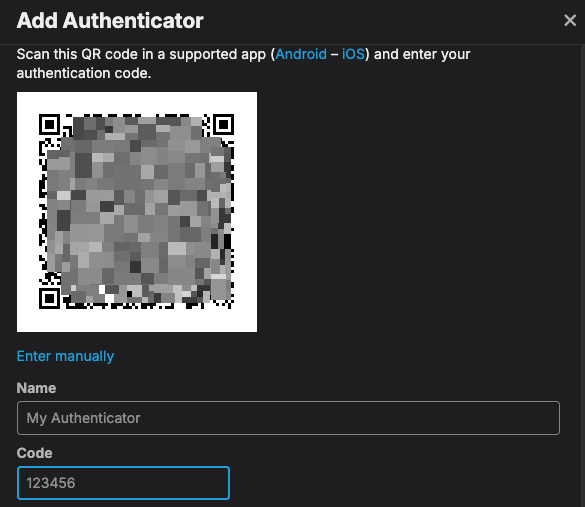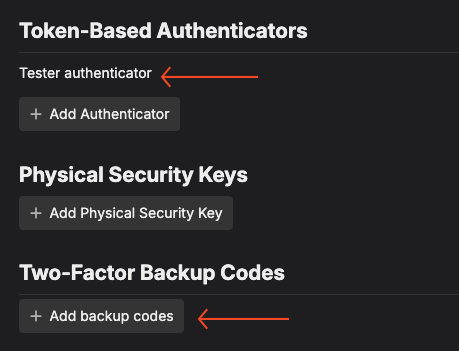Unpin Topic
Unpin Topic
Instructions
Some important topics will be pinned to the top of the topic list by admins and will have a pin icon next to the title:
Once you’ve read a pinned topic, you can unpin it. Here’s how:
- Open the topic.
- Scroll to the bottom and click the
Pinnedbutton:
![]()
- Select the
Unpinnedoption:
![]() 2.
2.
 Add 2FA (Two-factor authentication)
Add 2FA (Two-factor authentication)
Instructions
Log-in security is becoming increasingly important, so adding 2FA (along with long and complex passwords) provides an extra layer of protection for your account. Here’s how to set it up:
- Go to the Security section
- Click the button:

- On the next page, under
Token-Based Authenticators, click the button:
![]()
- Scan the code with your authenticator app, give it a name, enter the 6-digit code provided by the app, and click
Enable:
- Refresh the page. You will now see the name of your authenticator. Click the
Add backup codesbutton:
- In the next pop up, click the button:
![]()
- In the second pop up, click one of the buttons to either copy the codes or download them. Save them in a safe place—these codes will help you recover your account if needed.

DO NOT click the
Regeneratebutton.
- Close the window — you’re now more protected than ever!
 Add a Link to Selected Words
Add a Link to Selected Words
Instructions
Sometimes you may want to add a link to one or more words, like this:
![]()
You can achieve that by selecting the word(s), then either:
- Click the link icon:
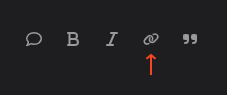
- Or press the paste shortcut —
CMD+V(Mac) /Ctrl+V(Windows) — and it will automatically convert the word(s) into a link.